The Ultimate Guide to Excel Formatting: Everything You Need to Know
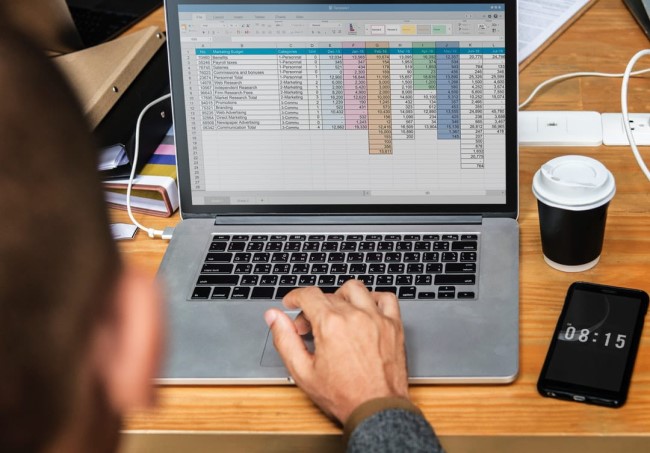
Excel formatting is a powerful tool that can help transform your spreadsheets from cluttered and confusing to clear and professional. Whether you’re organizing data for business, tracking personal finances, or managing complex reports, knowing how to properly format in Excel makes a big difference.
This guide will cover everything you need to know about Excel formatting, from basic techniques like adjusting cell styles and fonts to advanced tricks like conditional formatting and data visualization. With the right knowledge, you can create spreadsheets that are both visually appealing and easy to understand. Keep on reading!
Understanding Cell Formatting
Excel allows you to format cells in various ways. You can change the font, size, color, and style to make your data stand out. Also, consider using bold or italics to emphasize important information.
Another aspect of cell formatting is alignment. You can align text left, right, or center within a cell. Proper alignment helps in presenting data neatly. You may also use text wrapping to ensure all content is visible within a cell.
Number Formats
When dealing with numbers, Excel lets you format them in specific ways. Whether it’s currency, percentages, or dates, choosing the right format makes data easier to understand. Use the currency format for financial data to automatically add dollar signs and decimal points.
Similarly, use percentage format to convert numbers into percentages. This is particularly useful in statistical data presentation. Date formatting ensures consistency in how dates are displayed, which is crucial for accurate data sorting.
Conditional Formatting
Conditional formatting is a dynamic way to highlight data. It changes cell appearance based on specific conditions. For instance, you might want to highlight all sales figures above a certain number. Conditional formatting makes this easy with color coding.
To use this feature, select your data and choose conditional formatting from the menu. Set your conditions, and Excel will automatically apply the formatting. This helps quickly spot trends and exceptions in data sets.
Using Tables for Better Organization
Excel tables improve data organization significantly. They allow you to manage and interact with information efficiently. To create a table, select your date range, then click on the ‘Insert’ tab and choose ‘Table’.
Tables come with automatic filtering and styling options, making data analysis straightforward. You can also utilize a c# library to add more functionality to your data. It is essential to learn how to export to Excel in c# to utilize these features.
Creating Charts for Visualization
Charts are excellent for visualizing data. They offer a graphical representation that makes patterns and trends easier to spot. Excel provides different chart types like bar, line, and pie charts.
To create a chart, select your data and choose ‘Insert Chart’ from the toolbar. Pick a chart style that best represents your data. Customize it further using colors and labels to enhance clarity and impact.
Protecting Your Data
Data protection in Excel ensures that your hard work is safeguarded. You can protect your workbook or specific sheets with passwords. This restricts unauthorized access and editing.
To protect a sheet, go to the ‘Review’ tab and select ‘Protect Sheet’. Assign a password and choose permissions for what others can do. This step is important for maintaining data integrity.
Exploring Excel Formatting
Excel formatting is more than just aesthetics; it’s about making data comprehensible and functional. With these tools and techniques, you can create spreadsheets that are not only visually appealing but also easy to analyze. Start applying these formatting tips today and see the difference in your data management skills!
For more topics aside from Excel functionalities, visit our blog! NewsDipper.co.uk



