Step-by-Step Guide to HTML to PDF Conversion
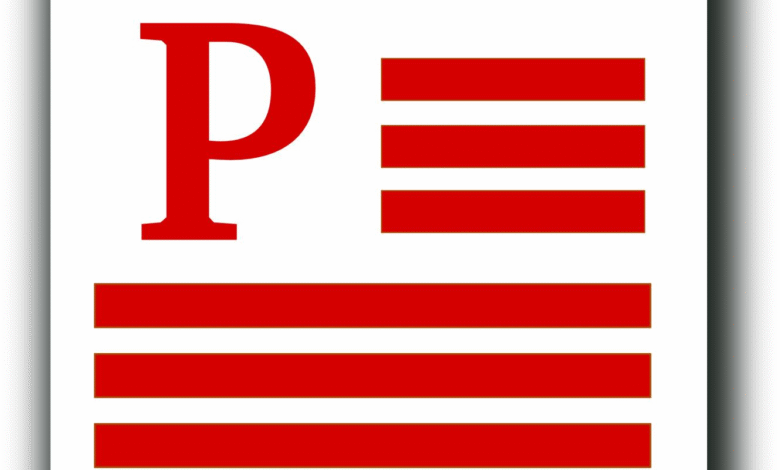
Turning an HTML page into a PDF is easier than you might think. Whether you need to save a web page, share a report, or create a printable file, HTML to PDF conversion can help.
This process lets you keep the layout, text, and images just like they appear on screen. It’s useful for students, businesses, and developers alike. In this guide, you’ll learn simple steps to convert HTML to PDF quickly and easily.
Prepare Your HTML File
Before you convert your HTML to PDF, make sure your file is ready. Check that the HTML code is clean and well-structured. Use proper tags for headings, paragraphs, images, and links.
Make sure all images are loaded correctly and use full URLs if needed. Your styles should be in a separate CSS file or in a style block in the head. Also, remove any broken links or unused code. A clean HTML file will help the PDF look clear and professional.
Choose a Conversion Method
There are different ways to convert HTML to PDF. You can use online tools, browser print options, or special software. Online tools are easy and fast-just upload your HTML file and download the PDF.
Most web browsers, like Chrome, let you print a web page and save it as a PDF. For more control, you can use software like Adobe Acrobat or coding libraries like wkhtmltopdf.
Choose the method that fits your needs and skill level. Simple jobs may need just a browser, while complex files might need advanced tools.
Use a Web-Based Converter
A web-based converter is one of the easiest ways to turn HTML into a PDF. You just visit the website, upload your HTML file, and click a button to convert it. Some tools also let you paste the HTML code directly.
After a few seconds, you can download the PDF file. These tools are fast and don’t need any software to be installed. Many of them are free for basic use. This method is great for quick and simple conversions.
Use the Browser Print to PDF Option
Another easy way to convert HTML to PDF is by using your browser’s “Print to PDF” feature. Open your HTML file in a browser like Chrome or Edge. Press Ctrl + P (or Command + P on Mac) to open the print menu.
Then, choose “Save as PDF” or a similar option from the printer list. Click the save button and pick where to save your new PDF file. This method is quick and works without any extra tools.
It’s also a helpful option for developers working on features like C# Create PDF in web apps, since it shows how the page looks when printed.
Learn All About HTML to PDF Conversion
Converting HTML to PDF is simple and useful for many tasks. Whether you use a browser, online tool, or software, the steps are easy to follow. You can keep your layout and content just like you want it.
This helps when sharing, printing, or saving important pages. Try different methods to see what works best for you. With the right tools, you can turn any HTML file into a clean, professional PDF.
Visit our blog for more related content. NewsDipper.co.uk

