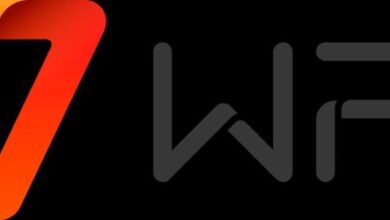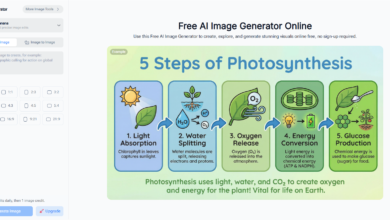How to Remove the Background from Your Picture in Seconds

In today’s world, a clean and clear photo can really stand out. Maybe you’ve snapped a great picture, but the messy background has ruined it. Don’t worry-you’re not the only one who’s faced this problem. Lots of people want to know how to remove backgrounds quickly and easily. The good news? New tools make it super simple to get rid of distractions in your photos.
Whether it’s for social media, ads, or just for fun, you can turn plain pictures into cool, eye-catching images with just a few clicks. Let’s dive in!
Understanding Why Background Removal Matters
In photography, the background is very important because it sets the mood of a photo. A busy background can take attention away from the main subject. For example, if you’re showing a product for an online store, a distracting background might make people ignore your product.
Using tools to remove the background lets you create a simple, clean look that puts the focus on what matters. This not only makes your photos look better but also helps keep them professional-whether you’re using them for personal branding, business, or selling products online.
Choosing the Right Tools for Background Removal
Fortunately, there are countless tools available that can help you remove the background with ease. From online applications to software programs, having options allows you to choose what works best for you. Here are some things to consider when choosing the right tool:
Ease of Use
Look for tools that are simple and have a user-friendly interface, especially if you’re new to editing photos. Some apps have automatic background removal, so all you have to do is upload your picture and let the tool do the work. The easier it is to use, the faster you can get great results.
Features and Flexibility
Check what features the tool offers beyond just background removal. Some let you fine-tune edges, add new backgrounds, or adjust colors to make your image pop. Having more options means you can customize your photos exactly how you want them.
Cost and Accessibility
Consider whether the tool is free or requires a subscription. Many online tools offer free versions with basic functions, while premium versions unlock advanced features. Also, think about whether you need access on your phone, tablet, or computer, so you can edit anytime, anywhere.
Backgrounds
No matter what tool you choose, the process to remove the background is generally straightforward. Here’s a simple step-by-step guide:
Step 1: Upload Your Image
Start by opening the tool you’ve chosen and uploading the photo you want to edit. With most online tools, you can drag and drop your image into the browser window. This makes it quick and easy to get started without any complicated steps.
Step 2: Select the Area to Keep
Next, use the background eraser or selection tool to mark the part of the image you want to keep. The tool will usually detect the background automatically, making the process faster. This way, you don’t have to spend much time manually tracing the subject.
Step 3: Review and Edit
After the background is selected for removal, take a close look at your image. Most tools let you refine the edges to make sure the subject looks clean and natural. This step helps avoid rough lines or leftover background pieces.
Step 4: Save Your Image
When you’re happy with the result, save or export your edited photo. Choosing formats like PNG or JPEG usually works best for sharing online. Make sure to save it in high quality so your picture looks sharp wherever you use it.
Common Mistakes to Avoid When Removing Backgrounds
Even with the best tools, people occasionally make mistakes that can hinder their results. Here are a few common pitfalls:
Ignoring Edge Details
If you don’t take time to refine the edges after removing the background, your photo may look rough and unnatural. Harsh cuts can make the subject stand out in a way that draws attention to mistakes.
This can make your image feel less professional and distract viewers. Spending a little extra time smoothing the edges helps your photo look clean and polished.
Choosing the Wrong Format
Saving your image in a format that doesn’t support transparency, like JPEG, can cause the background to come back. This happens because some formats fill transparent areas with a solid color instead.
To keep your background clear, it’s best to use formats like PNG that support transparency. Choosing the right format is important to keep your edits looking sharp and professional.
Neglecting to Double-Check Alignment
When you add a new background, it’s important to make sure your subject is placed correctly. If the subject is off-center or doesn’t fit well with the background, the photo may look awkward or fake.
This can distract viewers and make your image less effective. Always review your final image carefully to ensure everything fits naturally before saving.
Benefits of Removing the Background
Mastering background removal has many benefits. First, cleaning up your images makes them look better and more professional, which can improve your presentations, posts, or portfolios. Clear and focused photos also help grab attention and keep people interested.
Removing backgrounds also makes your images more versatile. You can easily use them for different projects, whether it’s for marketing, social media, or personal use. Learning how to remove backgrounds well gives you more control over your photos.
With the right tools and some practice, you can improve your editing skills and create sharper, more eye-catching images. This skill is useful for anyone who wants their pictures to stand out and look their best.
Transforming Your Images
Successfully removing the background can transform your photography from ordinary to extraordinary. With just a few clicks, you can create images that pop and appeal to your audience. Whether you’re a professional content creator, a small business owner, or simply looking to enhance your personal photos, mastering background removal is a valuable skill.
Dive into the world of editing and unleash your creativity! Explore the available tools and see how you can make your pictures stand out.
Is this article helpful? Keep reading our blog for more. NewsDipper.co.uk