How to Activate eSIM on Android: A Step-by-Step Guide
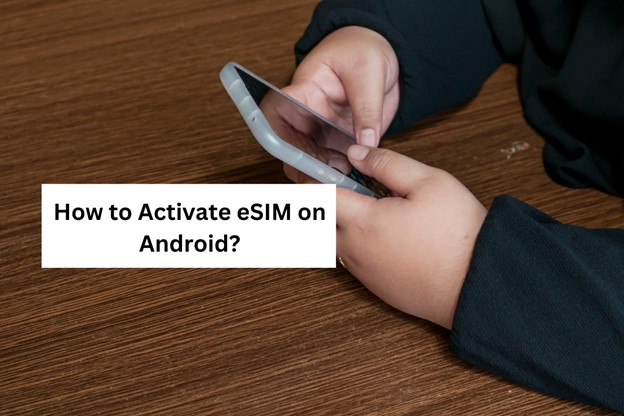
Learn how to activate eSIM on Android with our easy-to-follow, step-by-step guide. Discover the process of installing and using eSIM on your Android device, enabling you to use mobile data without the need for physical SIM cards.
In recent years, eSIM technology has become increasingly popular among smartphone users. This innovative feature allows you to use a digital SIM card instead of a physical one, making it a game-changer for travelers, tech enthusiasts, and anyone looking for a more convenient way to stay connected.
If you’re wondering how to add eSIM on Android or how to install eSIM on Android, you’re in the right place. This guide will walk you through the entire process, from checking compatibility to activating your eSIM in just a few simple steps.
Whether you’re switching carriers, traveling abroad, or simply exploring the benefits of eSIM technology, this guide has you covered. And if you’re looking for a reliable eSIM provider, Pirate Mobile offers affordable, global eSIM plans that make staying connected easier than ever.
What is an eSIM?
An eSIM (embedded SIM) is a digital SIM that allows you to activate a mobile network plan without using a physical SIM card. It is built directly into your smartphone and can store multiple carrier profiles, making it ideal for frequent travelers or those who need multiple numbers on one device.
Check Pirate Mobile Offer eSIM for International Travel
Steps to Activate eSIM on Android
Step 1: Get an eSIM QR Code or Activation Details
You’ll need an eSIM activation QR code or details (SM-DP+ address and activation code) from your mobile carrier. Many carriers offer eSIM activation online or via their customer support.
Step 2: Open eSIM Settings
- Go to Settings on your Android device.
- Tap Connections or Network & Internet (depending on your device).
- Select SIM Manager or Mobile Network.
- Tap Add Mobile Plan or Add eSIM.
Step 3: Scan the QR Code
- If you have a QR code, tap Scan QR Code.
- Point your phone’s camera at the QR code provided by your carrier.
- Follow the on-screen instructions to add the eSIM profile.
Step 4: Enter Activation Details Manually (If Needed)
If you don’t have a QR code, you can enter the details manually:
- Select Enter Details Manually.
- Enter the SM-DP+ Address and Activation Code provided by your carrier.
- Tap Connect and wait for the profile to be activated.
Step 5: Set the eSIM as Your Primary or Secondary SIM
Once activated, you can:
- Set the eSIM as your primary SIM for calls, texts, and data.
- Use it alongside your physical SIM for dual SIM functionality.
To configure this:
- Go to Settings > SIM Manager.
- Choose your preferred SIM for mobile data, calls, and messages.
- Save your changes.
Step 6: Restart Your Device (If Required)
Some devices require a restart to apply the new eSIM settings. If prompted, restart your phone and check if the network is connected.
How to Check if Your Android Device Supports eSIM
Before proceeding, ensure your Android device supports eSIM functionality. Some popular eSIM-compatible Android models include:
- Google Pixel 3 and later
- Samsung Galaxy S20 and later
- Samsung Galaxy Note 20 series
- Samsung Galaxy Z Fold and Flip series
- Motorola Razr 5G
To check if your device supports eSIM:
- Go to Settings > About Phone > SIM Status.
- If you see an option for eSIM, your device supports it.
Troubleshooting eSIM Activation Issues
If you encounter any issues during activation, try these solutions:
- Ensure your device is connected to Wi-Fi.
- Confirm that your carrier supports eSIM on Android.
- Restart your phone and try activating again.
- Contact your carrier for further assistance.
Conclusion
While the general process of activating an eSIM is similar across Android devices, there may be slight variations depending on the manufacturer and model. For example, Samsung Galaxy devices might have a different menu structure compared to Google Pixel phones.
Some models may require you to download a carrier app to manage your eSIM, while others have built-in eSIM management tools. It’s always a good idea to check your device’s specific instructions or consult your carrier’s support page for detailed guidance on activating eSIM on your particular Android model.
By following these steps and understanding the potential differences between devices, you can easily take advantage of eSIM technology on your Android smartphone. Whether you’re traveling, switching carriers, or simply looking for a more convenient way to stay connected, eSIMs offer a seamless and eco-friendly solution. And with Pirate Mobile’s affordable, global eSIM plans, you can enjoy reliable connectivity wherever you go.
FAQs
1. What is an eSIM, and how does it work?
An eSIM (embedded SIM) is a digital SIM card that’s built into your device. It allows you to activate a mobile plan without needing a physical SIM card. You can switch between plans or carriers by downloading a new eSIM profile.
2. Can I use both a physical SIM and an eSIM at the same time?
Yes! Most Android devices allow you to use a physical SIM and an eSIM simultaneously. This is great for separating work and personal numbers or using a local SIM while traveling.
3. What if I lose my QR code for eSIM activation?
Contact your eSIM provider (e.g., Pirate Mobile) to resend the QR code or manually provide you with the activation details.
4. Can I use an eSIM for international travel?
Absolutely! eSIMs are perfect for international travel. With Pirate Mobile, you can activate a local data plan instantly and avoid expensive roaming charges.
5. What should I do if my eSIM isn’t working?
First, ensure your eSIM is properly activated. If you’re still having issues, restart your device or contact your eSIM provider’s customer support for assistance.



