Troubleshooting Excel Download Errors: A Step-by-Step Guide
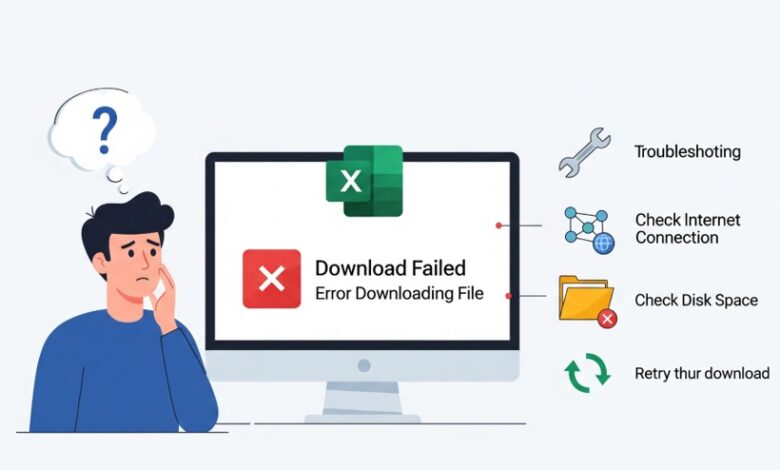
Troubleshooting Excel download errors can be frustrating. This guide provides clear steps to fix common problems when you try to download Excel. We cover issues like slow internet, browser troubles, antivirus blocks, and system conflicts. We also look at a free alternative if you need a spreadsheet tool quickly.
Common Excel Download Errors and Their Causes
When you try to download Excel, you might run into several problems. Knowing what causes them can help you find the right fix. It’s also why many users look for a straightforward and free excel download from alternatives like WPS Office, which often avoids these common hassles.
- Network Issues: A slow or unstable internet connection can break the download. This might cause the file to be incomplete or corrupt .
- Browser Problems: Your web browser’s cache, cookies, or extensions can sometimes interfere with downloading files from official sites like Microsoft Office .
- Antivirus or Firewall Blocks: Security software might mistake the Excel installer for a threat and block it. This is a common cause of failed installations .
- System Incompatibility: Your computer might not meet the needs for the version of Excel you’re trying to install. This includes your operating system (OS), processor (32-bit vs. 64-bit), or available storage .
- Account or License Issues: If there’s a problem with your Microsoft account subscription or license, it can stop the download. This is especially true for Microsoft 365 versions .
Step-by-Step Troubleshooting Methods
Follow these steps in order to fix your download problem.
1. Check Your Internet Connection
A weak connection is a common cause of failed downloads. Try these steps:
- Restart your router and modem. Turn them off, wait 30 seconds, and turn them back on.
- Use a wired connection if you’re on Wi-Fi. An Ethernet cable can be more stable.
- Avoid peak hours. Download during times when internet traffic is lower.
- Check your speed. Use a speed test tool to ensure your connection is strong enough for large files .
2. Configure Browser Settings
Your browser might be stopping the download.
- Clear cache and cookies: Old data can cause conflicts. Clear them in your browser’s settings.
- Disable extensions: Add-ons can sometimes block downloads. Turn them off temporarily and try again.
- Try a different browser: If Chrome has issues, try Microsoft Edge or Firefox .
3. Temporarily Disable Antivirus and Firewall
Security software can be too protective.
- Turn off your antivirus software temporarily. Remember to turn it back on after the download.
- Check your firewall settings. Make sure they allow connections to Microsoft’s servers.
- Add an exception for the Excel installer in your security software .
4. Free Up Storage and Check System Requirements
Your computer needs enough space and the right specs.
- Check available storage: Ensure your hard drive has enough space for the installer and the application.
- Verify system requirements: Confirm your OS version (e.g., Windows 10/11) and whether you need a 32-bit or 64-bit version of Excel .
5. Use Microsoft’s Official Troubleshooter
For installation problems, Microsoft offers a dedicated tool.
- Run the Office Uninstall Troubleshooter. This can remove leftover files from past installations that might be causing conflicts.
- Use the offline installer. This can bypass online issues. You can download it from your Microsoft account portal .
6. Check Microsoft Account and Subscription
Ensure your account is in good standing.
- Verify your subscription: Log into your Microsoft account online and check that your subscription is active.
- Sign out and back in: Sometimes, refreshing your account connection in the app or store can help .
What If Nothing Works? Exploring a Free Alternative
If you still can’t download Excel, or if you need a free solution, consider WPS Office. It’s a complete office suite that includes a powerful spreadsheet tool.
WPS Spreadsheet is a free alternative that is highly compatible with Microsoft Excel file formats (.xls, .xlsx, .xlsm, .csv). You can download, create, edit, and save files without worrying about subscription costs .
Benefits of WPS Spreadsheet:
- Free to Download and Use: Unlike Microsoft Excel, which requires a paid subscription for the full desktop version, WPS Office is completely free.
- Familiar Interface: Its design is similar to Excel, so there’s no steep learning curve.
- Cross-Platform Support: It works on Windows, Mac, Linux, Android, and iOS.
- Reliable Compatibility: It handles complex Excel features like formulas, charts, and pivot tables well, reducing the risk of errors when sharing files with Excel users .
For a reliable excel download that is free and easy, you can get WPS Office from the WPS Academy. It’s a practical solution for students, home users, and professionals alike.
Conclusion
Fixing Excel download errors usually involves checking your internet, browser, security software, and system settings. Following the steps in order can help you find and solve the problem. If you continue to have issues, or if you simply want a free and capable alternative, downloading WPS Spreadsheet from WPS Office is a smart choice. It provides a powerful, compatible, and cost-effective way to work with spreadsheets without the hassle.


