[Fixed] Disk 0/1/2 Unknown Not Initialized
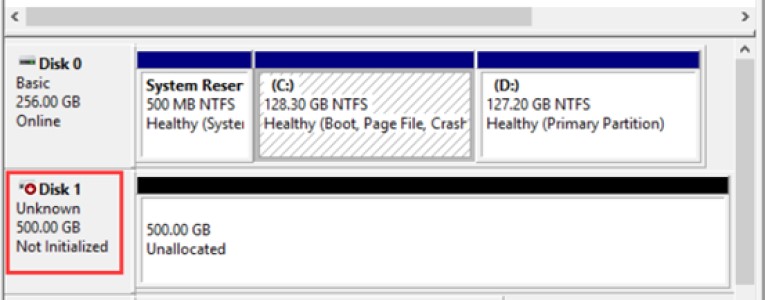
You plug in your hard drive like you always do—but this time, nothing shows up in File Explorer. So you do what most of us would: head over to Disk Management to see what’s going on. There, you see something alarming: the drive is listed as “Unknown” and “Not Initialized.” No drive letter, no file system, just a black bar and the words “Unallocated space” staring back at you.
It’s a nightmare scenario, especially if the drive contains important files. But don’t panic—this doesn’t necessarily mean your data is gone. Here, we’ll walk you thought a full guide on how to fix the ‘Disk 1/0 Unknown Not Initialized’ error. Let’s jump right in!
What Does “Disk Unknown Not Initialized” Error Mean?
You might be wondering what an unknown not initialized disk is. Simply put, it means Windows can’t properly read or access the data on your disk. There’s no drive letter assigned, no file system (like NTFS or exFAT), and no way to open it in File Explorer. This can happen with both internal and external drives. Sometimes it’s a brand-new drive that hasn’t been set up yet. Other times, it’s a previously working disk that suddenly went dark.
Reasons Behind “Disk Unknown Not Initialized” Error
Before diving into fixes, it’s important to understand why this error happens in the first place. After all, the solution often depends on what’s causing the problem. There are several reasons why a disk might show up as “Unknown” and “Not Initialized,” including:
- Your hard drive is brand new and hasn’t been initialized yet
- File system corruption or partition table damage
- Outdated firmware
- Disk driver issues
- Physical connection problems (bad cable, USB port, etc.)
- There are bad sectors on the disk.
- Virus or malware infection.
Preparation: Rescue Data before Fixing “Disk Unknown Not Initialized” Error
As we all know, initializing the disk will erase all data on it. While this is fine for a brand-new disk, it’s a disaster if your drive contains important data. That’s where tools like Tenors are 4DDiG comes in. It is a powerful data recovery tool that can help you retrieve files from disks in all kinds of trouble, including uninitialized ones. Some of its key feature include:
- Recover over 2,000 data types, including videos, images, documents, emails, and more.
- Support a wide range of storage devices like HDDs, SSDs, USB flash drives, and SD cards.
- Fully compatible with Windows 11 and older versions.
- Offer a free trial for Windows users.
- Fast scanning speed, impressive success rate and user-friendly interface.
The following steps are how to recover data from an inaccessible drive with the aid of 4DDiG:
Step 1: Head to the official 4DDiG website, download the tool, and install it on your computer. Once installed, open 4DDiG, and you’ll see a list of all available drives. Select the disk that you want to recover files from. Click “Scan “to proceed.
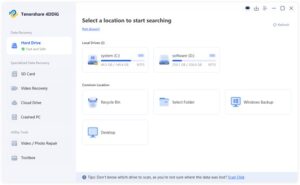
Step 2: 4DDiG will start scanning the selected drive for all recoverable files. You’ll see a progress bar and a list of files being found in real-time.

Step 3: Once the scan is complete, preview and select the files you need. After that, click on the “Recover” button to save them to a safe location (preferably on a different drive or cloud storage).
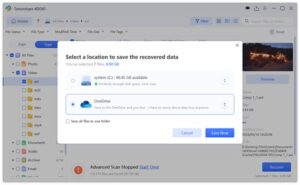
Methods to Fix “Disk 1/0 Unknown Not Initialized” Error
Fix 1: Check the Disk Connection
When you get the “Disk unknown not initialized unallocated” error, sometimes the problem isn’t as serious as it looks. It might simply be a loose connection or a damaged cable/port. Therefor, it’s worth taking a moment to check the basics.
Unplug the disk safely, inspect the ports and cables for any visible damage, and reconnect everything firmly. If possible, try a different cable or plug it into another USB port. Also, if you’re using an external hard drive enclosure or adapter, don’t forget to check those too. In some cases, the issue is with the enclosure itself rather than the disk inside.
Fix 2: Update or Reinstall Disk Drivers
Another possible culprit behind the “Disk Unknown Not Initialized” error could be outdated or buggy disk drivers. To fix this issue, follow the steps below:
Step 1: To start, press Win + X and choose “Device Manager” from the menu. Then, scroll down and expand the “Disk Drives” section.
Step 2: Look for the problematic disk, right-click on it and pick “Update driver”.
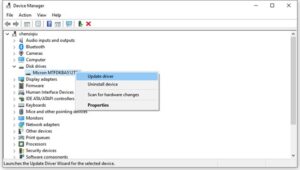
Step 3: In cases where Windows can’t find the right driver, you can also visit the manufacturer’s website to download and install the latest drivers manually.
Fix 3: Repair MBR
If the “Hard drive unknown not initialized” error persists, it’s possible that the disk’s partition table (MBR or GPT) has been corrupted for some reason. The good news is that you can repair the damaged MBR with a few simple commands. This process won’t erase your data, so there’s a good chance you’ll be able to access your files afterward. Here’s how:
Step 1: Start by running the CMD app with administrator privileges.
Step 2: Type the following and hit Enter after each command:
- bootrec /fixmbr
- bootrec /fixboot
- bootrec /scanos
- bootrec /rebuildbcd
- exit
Fix 4: Initialize the Disk via Disk Management
Still no luck? it’s time to turn to Disk Management, a powerful built-in Windows tool that can help you resolve various disk-related issues, including initializing an unrecognized disk. As already noted, to aviod data loss, make sure to perform data recovery before proceeding with initialization.
Here’s how to use Disk Management to fix the “Disk unknown not initialized unallocated” error:
Step 1: Press Win + X and select “Disk Management” from the list.
Step 2: Find your uninitialized disk, right-click on the unallocated space and choose “New Simple Volume”.
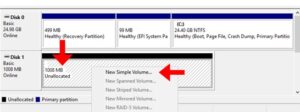
Step 3: Follow the on-screen wizard to format the drive. Once it’s done, the disk will show up as “Online” and ready to use.
Fix 5: Seek Professional Help
If your disk is still under warranty and none of the above solutions work, contacting the manufacturer for support is another viable option. Or, consider sending the problematic disk to a repair shop. Although there are some tutorials online that show you how to repair a disk on your own, it’s highly advised not to attempt any DIY hardware fixes, especially if you’re not experienced with disk repairs. Opening the hard drive or making physical repairs yourself could cause further damage and permanently destroy your data.
How to Prevent “Hard Drive Unknown Not Initialized” Error?
So, there you have it, that’s everything related to the “Disk 2 unknown not initialized” error. There’s no way to completely guarantee this issue won’t ever happen again, but you can take some practical steps to greatly reduce the chances. They include:
- Make it a habit to check for driver updates and system patches regularly.
- Always use the “Eject” option before unplugging an external device.
- Use tools like CHKDSK to scan and fix minor disk issues before they turn into big problems.
- Regularly scan your computer and external device with a trusted antivirus program.
Bottom Line
This page explains what the “Disk 1 Unknown Not Initialized” error means, why it occurs, and offers five potential solutions you can try at home. Before jumping to reformat or initialize your disk, take a moment to recover any important data that could be lost in the process. Tools like 4DDiG Data Recovery can help retrieve files from an uninitialized disk, giving you peace of mind before you move forward with any fixes. If the issue is caused by physical damage, it’s best to have the hard drive repaired by a professional.



