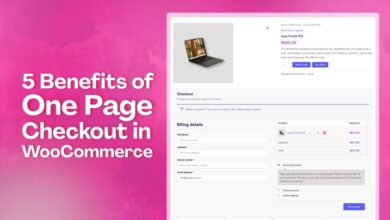Step-By-Step Guide To Designing Labels That Sell
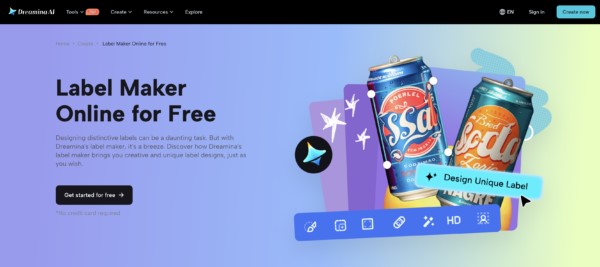
Tailor your label to your brand and audience
Before you even open a design tool, take a moment to think about your brand and your audience. Your label needs to reflect both.
What does your brand stand for? Are you fun and playful, or elegant and professional? Knowing your brand’s personality will help you choose the right colors, fonts, and images.
Who are you designing for? Different audiences respond to different styles. For example, younger consumers might gravitate toward bold, vibrant designs, while older customers might prefer something more classic and refined.
Keep your labels clean and on point
-
Product name
-
Key features (e.g., organic, gluten-free, handmade)
-
Your logo and tagline
-
Contact info (website or social media)
By limiting the clutter, your label will look cleaner and more professional, making it easier for consumers to quickly understand what your product is all about.
Build instant recognition with your logo
Your logo is the face of your brand. Make sure the logo is prominently displayed on your label, as it helps build brand recognition. Placing your logo somewhere noticeable, typically near the top or center of the label, helps tie your product to your brand. To make the process even easier, you can use a free AI logo generator, which will help you design logos in various styles.
Set the tone with the perfect color scheme
-
Blue: Trustworthy, calming, professional
-
Red: Bold, energetic, attention-grabbing
-
Green: Organic, healthy, eco-friendly
-
Black: Elegant, premium, luxurious
Use colors that align with your brand and the emotions you want to evoke. For example, if you’re selling organic skincare, green and white might be your go-to colors to signal purity and nature.
Choose fonts that enhance your message
A good rule of thumb is to use no more than two fonts on your label. One for the product name and another for additional information. Too many fonts can make your label look cluttered and unprofessional.
Make an impact with premium images and graphics
Incorporating high-quality images or graphics on your label can make it more attractive and informative. No matter if you’re showcasing your product or adding a visual element that aligns with your brand, make sure the images are crisp and high resolution.
Optimize layout for clear visual hierarchy
Design beautiful labels with Dreamina’s intuitive tool
Step 1: Input prompts to create a label
Start by specifying your label’s details. If you’re designing a label for organic honey, you can enter a prompt like: “Create a label for Sunflower Organic Honey. Include the product name, ‘Sunflower Organic Honey,’ prominently.”
Step 2: Choose image model, quality, and size
Dreamina offers several options to fine-tune your label. Choose the image model that best fits your vision, and adjust the “Quality” settings for optimal visual performance. Depending on your product, select the appropriate size (squares for jars, rectangles for bottles). Once you’re happy, click “Generate.”
Step 3: Customize your label & export
After generating your design, you can further refine your label using Dreamina’s advanced editing tools. You can retouch the design, remove elements, or even add new elements with inpaint. Once you’re satisfied with the result, click the “Download” icon, and export your label with ease.