NordVPN Not Working? Troubleshooting Guide & Fixes
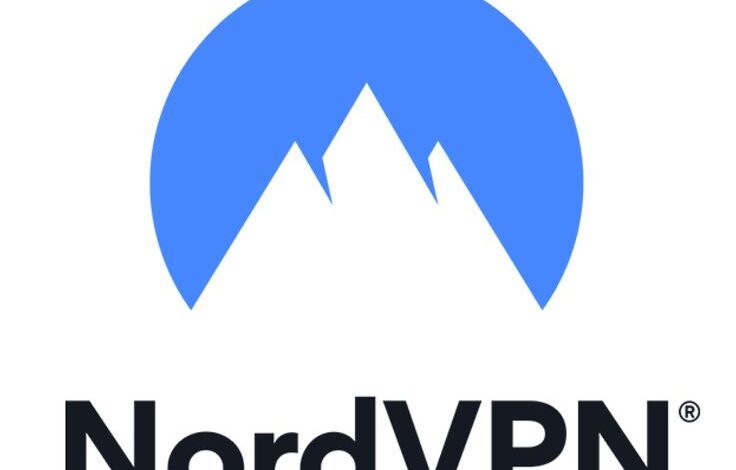
NordVPN is one of the most popular VPN services in the world, known for its strong security features, reliable performance, and vast server network. However, like all technology, it’s not immune to occasional issues. If you’re experiencing difficulties with NordVPN, you’re not alone. Whether it’s a connection problem, slow speeds, or the VPN not working at all, there are several common issues users encounter. Fortunately, most of these issues can be fixed with a few simple steps.
In this troubleshooting guide, we’ll answer the common question NordVPN Not Working? Solutions by VPNRanks, ensuring that you can get back to safe and secure browsing in no time.
Connection Problems: VPN Won’t Connect
One of the most common issues users face is that NordVPN won’t connect to a server. If you’re stuck on “Connecting…” or “Trying to connect”, try the following solutions:
Check Your Internet Connection
The first thing to check is your internet connection. If your connection is unstable, NordVPN may have trouble connecting. Test your internet speed by browsing other websites or using another app to make sure your internet is working.
- Fix: Restart your router and try connecting again. If your internet is still slow or unstable, try switching to a different network (e.g., mobile data) to see if the issue persists.
Switch to a Different Server
Sometimes, a specific server might be down or overloaded. If you’re trying to connect to a particular country or region, try switching to a different server in the same location or another nearby server.
- Fix: Open the NordVPN app and try selecting a different server. You can also use the “Quick Connect” feature to let NordVPN automatically select the best server for you.
Disable Kill Switch and CyberSec
NordVPN features a kill switch that automatically disconnects your device from the internet if the VPN connection drops. While this is a helpful security feature, it can cause connection problems if it’s enabled incorrectly.
- Fix: Go to the settings menu in the NordVPN app and disable the kill switch. If you’re using CyberSec (the malware and ad-blocking feature), disable it as well to check if this is causing any connectivity issues.
Check for Software Conflicts
Other software, especially firewalls or antivirus programs, can interfere with NordVPN’s ability to connect. These programs may block NordVPN’s connection or limit its functionality.
- Fix: Temporarily disable your firewall or antivirus and see if NordVPN connects. If it does, you may need to adjust the firewall/antivirus settings to allow NordVPN to function properly.
Slow VPN Speeds
One of the most frustrating issues when using a VPN is slow speeds. If your NordVPN connection is slow, here are some fixes to try:
Change Server Location
Server congestion can slow down your VPN speeds. If you’re connected to a far-off server, the physical distance can add latency and reduce speed.
- Fix: Try connecting to a server that’s closer to your actual location. You can also choose a server with a lower load by using the “Quick Connect” feature, which connects you to the fastest available server.
Use a Different VPN Protocol
NordVPN offers several different VPN protocols, including NordLynx (which is based on WireGuard), OpenVPN, IKEv2/IPSec, and more. Some protocols are faster than others, depending on your network and device.
- Fix: Switch to the NordLynx protocol for faster speeds. You can change the protocol in the app settings under “Advanced Settings” or “Connection Settings”.
Check Your Internet Speed
Sometimes, slow VPN speeds are not caused by NordVPN itself but by issues with your own internet connection. To test this, disconnect NordVPN and check your base internet speed using a service like Speedtest.net.
- Fix: If your base internet speed is slow, the issue might lie with your ISP (Internet Service Provider). If the speed is fine, then the issue is likely with the VPN connection.
Limit Background Applications
Other applications or devices on your network might be using up bandwidth and affecting your VPN speed.
- Fix: Close other applications or devices that are consuming bandwidth. You can also use Quality of Service (QoS) settings on your router to prioritize VPN traffic.
DNS or IP Leaks
If you’re concerned about your privacy while using NordVPN, DNS or IP leaks can be a serious issue. A DNS leak occurs when your device bypasses the VPN and connects directly to the DNS server, potentially exposing your browsing activity. An IP leak exposes your real IP address even though you’re connected to a VPN.
Test for Leaks
You can use websites like ipleak.net or dnsleaktest.com to check for DNS or IP leaks.
- Fix: If leaks are detected, ensure that NordVPN’s leak protection is turned on. You can enable it in the settings under “Advanced Settings.” Additionally, switch to the NordLynx protocol, which has a better leak protection mechanism.
App Crashing or Freezing
If the NordVPN app is freezing, crashing, or not responding, it can be frustrating. Here’s what you can do:
Update the App
App crashes are sometimes caused by bugs or outdated versions of the software.
- Fix: Make sure you’re using the latest version of NordVPN. Go to your device’s app store or the NordVPN website to download the most recent update.
Reinstall the App
If updating the app doesn’t help, reinstalling it may fix any corrupt files or configuration issues.
- Fix: Uninstall the NordVPN app from your device and then reinstall it. This can fix issues caused by corrupted data or incomplete installations.
NordVPN Not Working on Specific Devices
Sometimes, NordVPN might work on one device but not another. For example, it may connect fine on your laptop but fail to connect on your smartphone.
Check Device Settings
Make sure that your device’s network settings are configured correctly and that no other VPN or proxy settings are interfering with NordVPN’s connection.
- Fix: Disable any existing VPN or proxy settings, reset your network settings, and then reconnect to NordVPN.
Reboot the Device
If the VPN isn’t working on a particular device, sometimes a simple restart can help.
- Fix: Restart your device to refresh its network settings and try connecting to NordVPN again.
Contact NordVPN Support
If none of the troubleshooting steps above work, don’t hesitate to contact NordVPN’s support team. They offer 24/7 live chat support, which can help you resolve more complex issues or provide further troubleshooting steps.
- Fix: Reach out to NordVPN’s support via the live chat feature on their website or use their help center for additional guides and troubleshooting steps.
Conclusion
NordVPN is a highly reliable VPN service, but like all tech, it can occasionally run into issues. Whether you’re experiencing connection problems, slow speeds, or app crashes, the troubleshooting steps outlined above can help you resolve the most common problems.
Remember to:
- Check your internet connection and server selection.
- Test for leaks and adjust settings as needed.
- Ensure your app is up to date and reinstall if necessary.
- Contact NordVPN support if all else fails.
By following this guide, you should be able to fix most issues and continue enjoying NordVPN’s top-notch security, privacy, and internet freedom.



