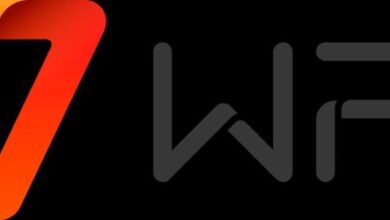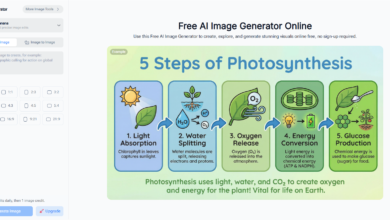How to Make an Engaging Business Pitch Deck in AI PPT Editor
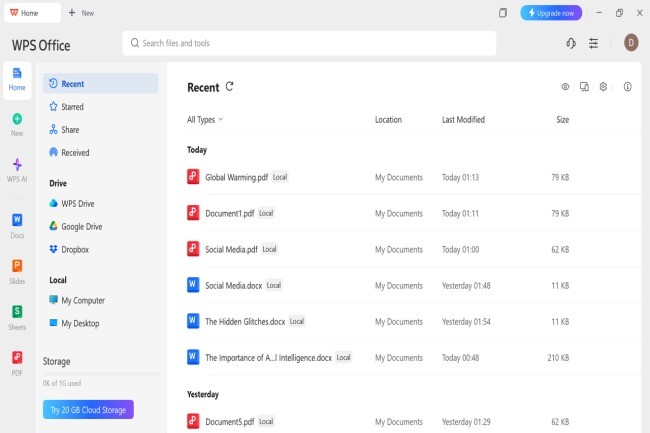
You’ve perfected your brand, your story, and your product — now it’s time to pitch it to the people who matter. For decades, Microsoft PowerPoint has been the trusted tool for crafting business pitch decks that win over investors, clients, and teams alike. It’s powerful, familiar, and packed with features — but not everyone wants the cost or the heavy installation that comes with it.
If you’ve ever decided to download PowerPoint that’s lighter yet just as capable, WPS Presentation is a smart alternative. Part of WPS Office, it lets you create clean, modern, persuasive slides without tangled text, clashing fonts, or messy transitions — and you don’t need a design degree to use it.
In this guide, you’ll learn exactly how to build an impressive business pitch deck in WPS Presentation for Windows — from slide flow to visuals to exporting your final masterpiece.
Craft your pitch deck as a story, not a brochure
A great successful pitch deck is one that tells a story. It’s not about presenting slides, but about getting your audience from “I’m interested” to “I want in.
Here’s an example that’s universal across industries:
- Cover slide: Your logo, tagline, and perhaps a bold image or logo.
- Problem slide: What problem does your product/service fix?
- Solution slide: Your solution, told simply and graphically.
- Market opportunity: Illustrate the size and growth potential of your market.
- Business model: How do you generate revenue? Pricing tiers, revenue sources, etc.
- Traction & milestones: What milestones have you reached so far?
- Team slide: The minds behind the business.
- Call to action: What do you need from the viewer—investment, a meeting, a deal?
Each of these slides must be concise and uncluttered. One idea per slide, every time.
Visuals that linger: icons, charts, and layouts that compel focus
WPS Presentation provides integrated icons, tables, and smart art to take the place of lengthy paragraphs or verbal meandering. Experiment with these layout exchanges:
- Swap bullet lists for icons + labels using Insert > Icons.
- Use Insert > Table for feature comparisons or pricing tiers.
- Visualize growth with Insert > Chart, and color it with your theme colors.
Give this trick a try:
Insert a full-width product image behind white overlay text on your solution slide. It reads quickly, it looks professional, and it establishes trust.
Step-by-step: create a winning pitch deck in WPS presentation
You are assumed to be using WPS Office on Windows for this tutorial. Here’s how to transform your idea into presentations that are ready for investors:
Step 1: Begin using a template
Launch the WPS Presentation. Select New > Select a pitch or business template. There are dozens of contemporary, free themes available in WPS Office. After loading, select 16:9 for most screens or square for social media sharing under Design > Slide Size.
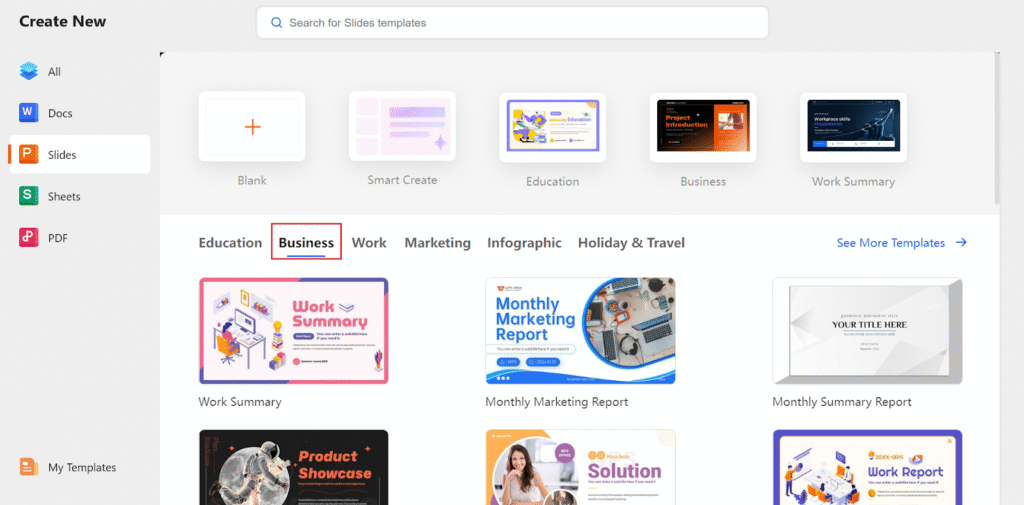
Step 2: Customize layout and content
- Use Home > Layout to toggle between title-only, image-rich, or comparison slides.
- Use Insert > Text Box and Insert > Picture to organize your story.
For fonts, use Home > Font Group and use consistent styles for titles and body text.
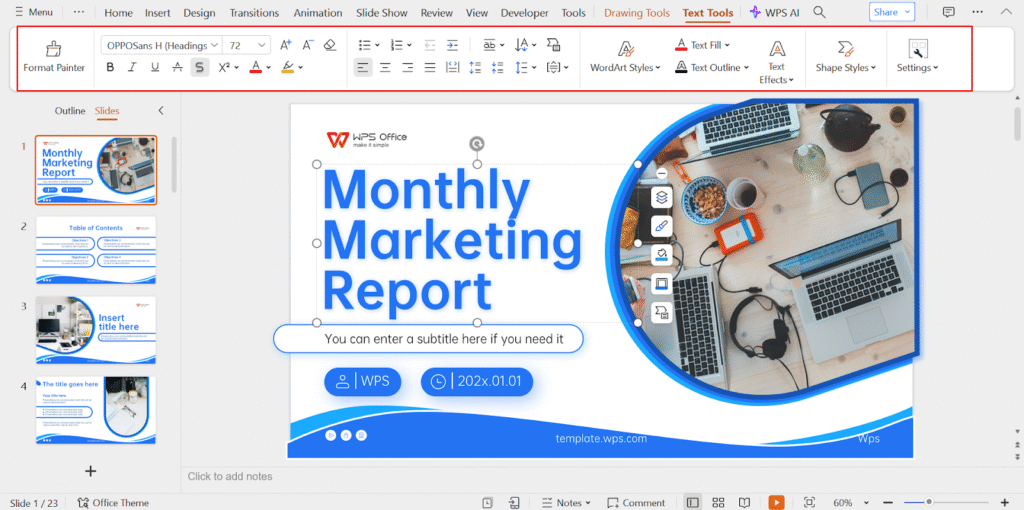
Step 3: Add icons, charts, and transitions
- Use Insert > Icons for streamlined visuals.
- Use Insert > Chart for revenue, growth, or usage figures. Make color customizations using the Chart Design tab.
- Use Animations > Appear/Fade judiciously to steer focus—not overwhelm with flash.
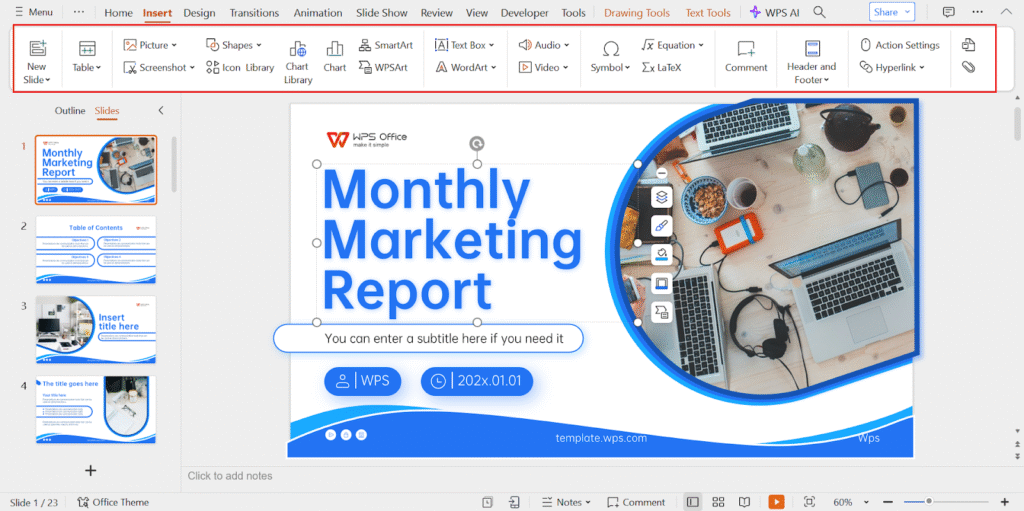
Step 4: Practice your timing
Head to Slide Show > Rehearse Timings to rehearse your delivery speed. Great for remote pitches or decks played back by yourself. Need presenter notes? Use View > Notes to write out critical talking points below each slide.
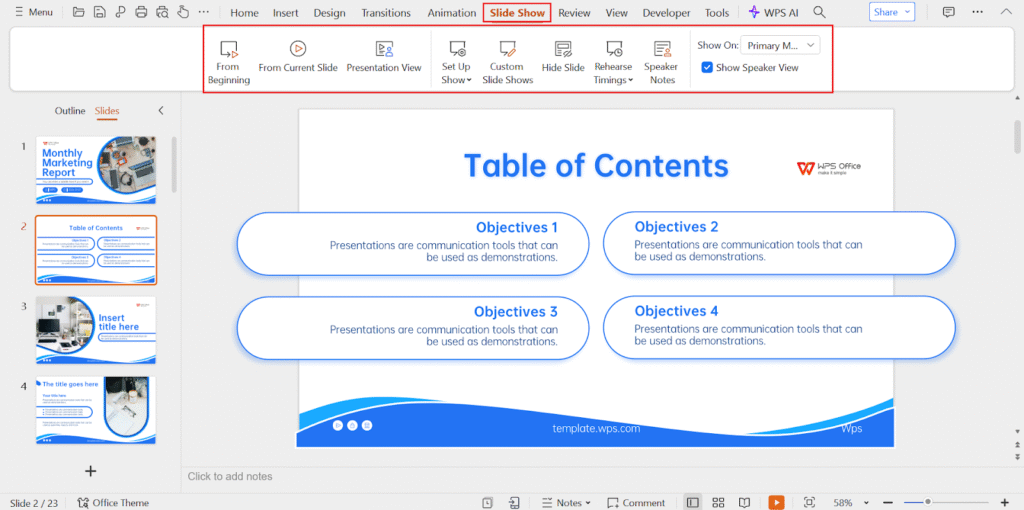
Step 5: Export to PDF or share live
When finished, go to Menu > Export to PDF. Select High Quality when printing or sharing on large screens. This embeds your layout and limits compatibility problems. Alternatively, use Menu > Share Link (if cloud is active) to share an editable copy with co-authors.
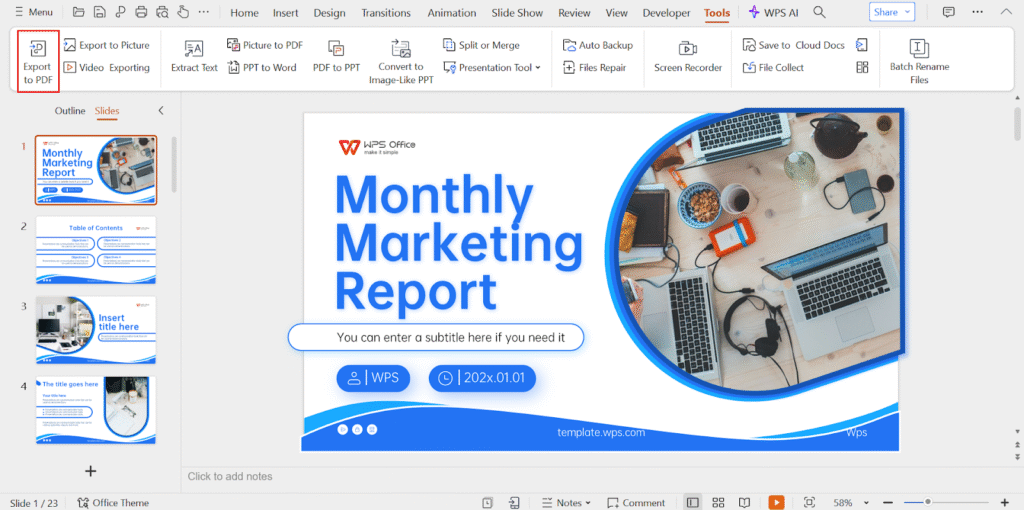
Don’t forget branding: consistency builds credibility
Pitch decks aren’t informative—these are identity statements. Be consistent with your logo, use brand colors on charts, and select a font family that fits your personality.
WPS Presentation enables you to:
- Use a custom background through Design > Format Background.
- Insert a watermark for security or branding through Insert > Watermark.
- Use Master Slides if you’re working with multiple decks or frequently editing presentations.
Save versions and backups like a pro
The last thing you don’t want to do is to lose your deck an hour before the meeting. WPS has got you covered with:
- Auto backup: Default enabled, restore previous versions if necessary.
- Tab view: Work on several slide decks simultaneously and switch readily.
- Version history: View or restore previous saves using File > Backup Management.
Conclusion: turn slides into a story that sells
Pitching is challenging enough. Creating a pitch deck shouldn’t be. With WPS Office, you have the PowerPoint structure, the lightness of a tool, and clever features that make your story come alive.
Next time you’re getting ready for a pitch, do away with the last-minute formatting and template searching. Just open WPS Presentation, create your narrative, and send off confidently.
Go ahead, tell your story—slide by slide?
Start with templates, design editors, and full support for both PPT to PDF and PDF to PPT conversions at WPS Office!
Frequently asked questions (FAQs)
Q1: Do I have the ability to use animations and transitions in WPS Presentation similar to PowerPoint?
Absolutely, yes. WPS Presentation has a complete Animations tab where you can insert entrance, highlight, and exit effects to any object—text, images, charts, and so on. Transitions between slides can be adjusted as well, although we suggest minimalistic ones (such as “Fade” or “Push”) for business presentations. These elements give your slides a dynamic feel without overwhelming your audience.
Discover smart transitions and animations with video tutorials at WPS Office.
Q2: What are some ways I can get my pitch deck to look uniform on various devices?
To prevent font or layout inconsistencies, always export your pitch as a PDF with WPS Presentation’s internal export option. This locks in your formatting. Also, export with system fonts or embedded fonts to avoid discrepancies. If sharing the editable version, add a “Fonts Used” comment for your client or team.
Discover cross-device formatting at WPS Office!
Q3: Do I have the ability to insert speaker notes into my presentation?
Yes. In View > Notes, you can insert customized speaker notes below each slide. These will not be visible in PDF export (unless selected) but show up in Presenter View when you’re delivering the pitch. They’re ideal for practice or live delivery with a second display.
Master speaker notes and presentation preparation through WPS Office!
Q4: Can I practice my pitch in WPS?
Yes. WPS Presentation has a Rehearse Timings option that allows you to practice your pitch with timed elements per slide. This is great for timed presentations, e.g., startup competitions, conferences. The software captures the amount of time spent on each slide so that you can make adjustments for pace and transition.
Practice your timing with WPS Office tips!
Q5: How do I best send my pitch deck to a client or investor?
Export to PDF to make a clean, non-editable document. You can even password-protect it for added security. Then you can send it by email or upload it into a shared folder. If you wish the recipient to provide feedback or edit, use the Cloud Share feature in WPS to send a live document link instead.
Learn intelligent file sharing methods from WPS Office!