How to Fix App Not Installed APK: 8 Easy Solutions for Android Installation Errors
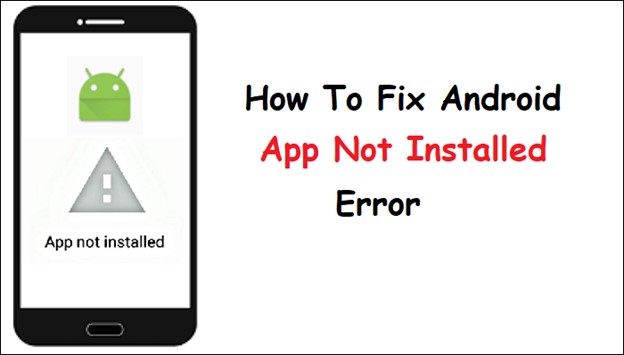
Encountering the “App Not Installed” APK error while trying to install an APK on your Android device can feel like hitting a wall. This error abruptly stops the process, leaving you stuck and questioning what went wrong. The good news is that this is a common issue with clear solutions. In this guide, we will break down the potential causes, explain why this happens, and walk you through detailed steps to fix it effectively.
Understanding the “App Not Installed” Error
The “App Not Installed” error occurs when the Android system cannot complete the installation of an APK file. It appears as a notification during the installation process and prevents the app from being added to your device.
This issue is common, especially when installing apps outside the Google Play Store. But don’t worry it’s fixable! Understanding why this happens is the first step.
Common Reasons for Android APK Installation Errors
Why does this error happen? There are several reasons:
| Cause | Explanation |
| Insufficient Storage | Your device might not have enough space for the app. APK files need storage for the file and additional app data. |
| Corrupted APK File | A damaged or incomplete APK file can lead to installation failure. |
| Disabled Unknown Sources | If you haven’t enabled installation from unknown sources, Android will block the installation. |
| Compatibility Issues | The APK file might not match your device’s Android version or hardware. |
| Existing App Conflict | If the app is already installed or a duplicate version exists, Android might prevent the installation. |
| Security Settings or Antivirus | Overactive security software might block the APK installation. |
| Cache Issues | Cached data from previous installations can interfere with new ones. |
| Incorrect Signature | If the APK signature doesn’t match a previously installed version, Android treats it as a security risk. |
Understanding these causes can help you troubleshoot and fix the error effectively.
Step-by-Step Guide to Troubleshoot and Resolve APK Installation Errors
Now that you understand the causes, it’s time to tackle the solutions. To make the process easier, follow these carefully crafted steps one by one. Each solution addresses a specific problem, so work through them methodically until the issue is resolved.
1. Check and Free Up Storage
Low storage is one of the most common culprits. Here’s how to free up space:
- Go to Settings > Storage and check your available space.
- Delete unnecessary files, apps, or photos if storage is low.
- Use a file manager to locate large, unused files and remove them.
2. Enable Unknown Sources
If you’re installing an APK from outside the Play Store, this setting must be enabled.
- Open Settings > Security.
- Find Install unknown apps or Unknown sources.
- Toggle the setting for the app (e.g., your file manager or browser).
This ensures Android allows APK installations from third-party sources.
3. Download the APK Again
If your installation fails, re-download the Free Mod APK from a reputable site to ensure the file isn’t corrupted.
How to spot a corrupted file:
- The file size looks unusually small.
- The download failed midway.
- The app name has strange characters.
4. Clear Cache for the Package Installer
The Android Package Installer might hold old or conflicting data. Clearing its cache can help:
- Go to Settings > Apps > Show System Apps.
- Search for Package Installer or Install Manager.
- Tap Clear Cache and Clear Data.
5. Check for Conflicting Apps
Is a similar version of the app already installed? Uninstall it:
- Open Settings > Apps.
- Look for the app and select Uninstall.
- Try reinstalling the APK afterward.
6. Match the APK with Your Device
Not all APKs are compatible with every Android device. APK files are often built for specific versions of Android or hardware architectures such as ARM, ARM64, or x86. If the file doesn’t match your device’s specifications, it simply won’t work. To find out your device’s exact specifications, download a utility app like CPU-Z. This app provides detailed information about your processor, architecture, and Android version. Once you know these details, search for APK files specifically designed for your device. Using a mismatched APK will result in installation errors, so always verify compatibility before proceeding.
7. Disable Antivirus or Security Apps
Security apps sometimes block APK installations. Temporarily disable them:
- Open your antivirus or security app.
- Pause its protection during installation.
- Re-enable it once the app is installed.
8. Check APK Signatures
If you’re updating an app, it is essential to ensure that the APK file has the same digital signature as the version already installed on your device. Android uses these signatures to verify that the new APK is from the same source as the existing app. When the signatures do not match, the system flags it as a security risk and prevents the installation.
To resolve this issue, first uninstall the old version of the app from your device. Once the app is removed, you can safely install the new APK version without any conflicts. Always download updates from a reliable source to avoid compatibility and security issues.
Preventive Measures and Best Practices
Prevention is better than cure. Follow these tips to avoid the “App Not Installed” error in the future:
| Tip | Action |
| Download from Trusted Sources | Use reliable APK sites to minimize risks of corruption and malware. |
| Keep Storage Clean | Regularly delete unnecessary files and maintain free storage space. |
| Update Android | Ensure your Android system is up to date to avoid compatibility issues. |
| Use Verified Apps Only | Check the developer’s credentials before installing. |
| Backup Your Data | Create backups before major installations to safeguard your files. |
FAQs About APK Installation Issues and Troubleshooting
1. Why is my APK file not installing on Android?
There are several common reasons why this might happen. One major cause is insufficient storage space, where your device doesn’t have enough room for the app and its additional data. Another frequent issue is a corrupted APK file, which occurs if the download was incomplete or tampered with. If Unknown Sources is disabled, your Android device will block installations from outside the Play Store. Lastly, compatibility issues can arise if the APK file isn’t designed for your specific Android version or hardware configuration.
2. Can antivirus apps block APK installations?
Yes, some antivirus or security apps might block APKs as a safety measure. Temporarily disable the app to complete the installation.
3. How do I know if an APK file is corrupted?
Corrupted APK files may have incomplete downloads, unexpected errors during installation, or unusual file names and sizes.
4. What does “APK parse error” mean?
The “APK parse error” usually indicates the APK is incompatible with your Android version or device architecture.
5. Can I fix the error without enabling Unknown Sources?
No, you cannot fix the error without enabling “Unknown Sources.” Android devices are designed to block installations from third-party sources by default as a security measure. This prevents malicious apps from being installed without your consent. However, if you trust the APK source, you can enable this option to proceed with the installation. To do this, go to Settings > Security, find the Unknown Sources toggle, and enable it. This will allow your device to install apps outside the Play Store. Make sure to disable it afterward to maintain your device’s security.
Final Thoughts on Resolving Android APK Installation Errors
The “App Not Installed” error is common but manageable with the right steps. Start by identifying the cause whether it’s storage, settings, or the APK itself and apply the fixes provided here. By following these solutions and preventive measures, you can install APKs smoothly and avoid future problems.
Remember, always download APKs from trusted sources to ensure safety and functionality. Your Android deserves only the best apps!



