Fix Unexpectedly Crashing Mac Computers: 5 Best Solutions
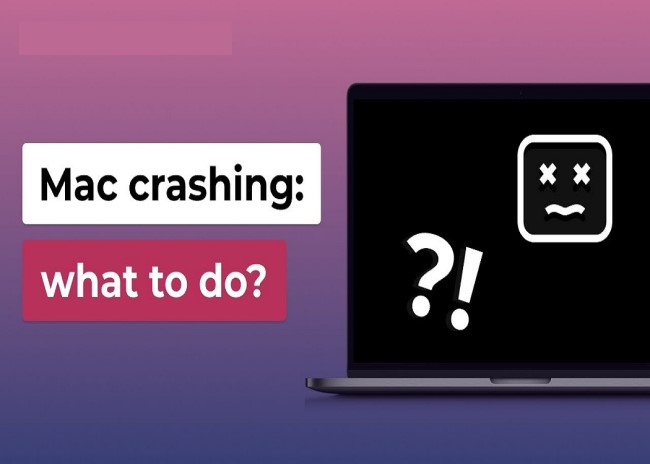
Macs are known for their stability, security, seamless user experience, and efficient performance. However, sometimes you may encounter situation when your Mac crashes unexpectedly and interrupts your work and poses the risk to your data. Such data loss instances due to sudden Mac crashing can be distressful, but don’t worry!There are several reasons, such as software bugs, hardware malfunctions, etc., why your Mac may crash unexpectedly. Irrespective of these causes, there are several quick fixes that you can try to fix unexpectedly crashing Mac computers. This comprehensive guide provides five of the best solutions to fix unexpectedly crashing Mac computers.
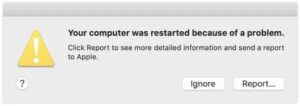
Understanding Why Your Mac Crashes
Before diving into the solutions, it is important to understand why a Mac crashes unexpectedly. Some main reasons for the same are:
- Outdated macOS or buggy software
- Corrupted system files or user preferences
- Incompatible or faulty apps
- Hardware issues (RAM, SSD, overheating)
- Kernel panics due to low-level system errors
How do I Fix Crashing Macs? [5 Best Solutions]
Now that you are familiar with the reasons for your unexpectedly crashing Mac computers, it’s time to explore the top five methods to resolve these problems effectively. Let’s explore!
Method 01: Update macOS and Installed Software Programs
An outdated macOS installed on your device is one of the main reasons for unexpectedly crashing Mac computers. Apple routinely releases updates which help in bug fixes, improve device performance, and enhance security. You can follow the below steps to update macOS:
- Firstly, click the Apple menu icon in the top-left corner of the screen.
- Now, select System Settings or System Preferences.
- Go to General > Software Update and check if any update is available.
- If any update is available, click Update Now or Upgrade Now.
Steps to Update Apps:
If the app is downloaded from the App Store, you can update it by following the below steps:
- Launch App Store.
- Click Updates from the sidebar.
- Install all the available updates.
For non-App Store apps:
- You need to open each app one-by-one, go to the Help or Preferences option to check for updates.
- Alternatively, visit the developer’s website to download the app updates.
Method 02: Boot Mac into Safe Mode
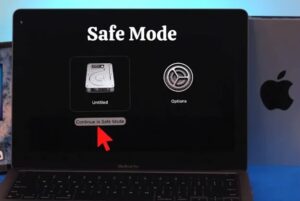
Booting your Mac in Safe Mode helps you troubleshoot several issues by starting it with only the essential system components. It disables startup items, clears some system caches, and runs a basic disk check. To enter safe mode, you need to:
- Shut down your Mac.
- Now, keep pressing the power button till the “Loading startup options” message appears.
- Select your startup disk, tap Shift, and click Continue in Safe Mode.
Once your device starts in safe mode, check if the crashing stops. If yes, then the problem may be related to third-party extensions or login items.
Method 03: Reset NVRAM & SMC
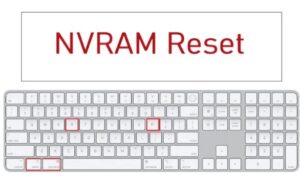
Any issue with your Mac’s NVRAM (Non-Volatile Random-Access Memory) or SMC (System Management Controller can cause erratic behaviour, including crashes. To avoid such instances, you can reset these components by following the below steps:
- Turn off your Mac.
- Turn it on and immediately press and hold Option + Command + P + R.
- Keep holding the keys for about 20 seconds, then release.
- Lastly, turn ON your Mac and check if the issue is resolved.
Method 04: Run Disk Utility and First Aid
Corrupted File systems on your Mac can cause crashing, slow performance, and problems while opening apps. In such cases, you can use macOS’ built-in Disk Utility feature to verify and repair disk errors. All you have to do is:
How to Use First Aid:
- Launch Disk Utility (Applications > Utilities).
- Locate and select your internal disk (usually appears as “Macintosh HD”).
- From the toolbar, click First Aid.
- Then, click Run and wait for the process to complete.
Note: If your Mac crashes during this process or reports that the disk cannot be repaired, you may need to boot into macOS Recovery.
Steps to Use Disk Utility in Recovery Mode
- First, restart your Mac. Also, keep holding the Command + R keys during the startup process.
- In macOS Utilities, select Disk Utility.
Run First Aid again and then restart your Mac.
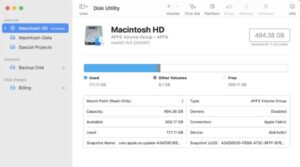
Method 05: Run Apple Diagnostics
If the above methods fail to fix unexpectedly crashing Mac computers, then there may be some hardware problems with your device. To fix the issue, you can run Apple’s built-in diagnostics tools. Here’s how to run Apple diagnostics:
- Disconnect all the external devices, such as keyboard, mouse and power.
- Shut down your Mac. Then, turn it ON immediately while pressing the D key.
- Release the key when the diagnostics screen appears.
- Now, go through the on-screen instructions to complete the test.
- If any error is found, visit Apple’s support site or contact a technician to interpret the results.
What if Data Loss Occurs with the Above Fixes?
The above workarounds to fix unexpectedly crashing Mac computers are easy to implement and hopefully can fix the issue. However, sometimes instances may occur when you may encounter data loss issues on your device while applying these fixes. In such cases, you can use a Mac data recovery software to restore your lost files. Stellar Data Recovery Free for Mac is a powerful free Mac data recovery software which allows you to restore files lost due to accidental deletion, formatting, virus attacks, etc.
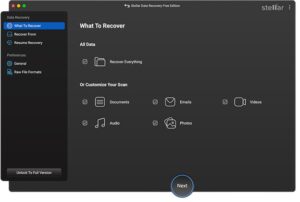
Key Features of Stellar Data Recovery Free for Mac
- This all-in-one software supports data recovery on Mac in three simple steps, i.e., Select, Scan, and Recover.
- You can even use this tool to recover data from a crashed or corrupted macOS.
- Even the software can recover data from an empty trash, a formatted hard drive, a crashed operating system, an infected Mac and more.
- Recover up to 1 GB of data for free. To restore files of larger size, you can use the premium versions.
- 100% safe and secure software.
Final Thoughts
Unexpected crashes can seem distressful, especially when they interrupt important work or prevent your Mac from functioning normally. However, you can try simple workarounds outlined above — Safe Mode, updates, resets, disk repair, and diagnostics to resolve the instability. Many users sometimes encounter data loss issues on Mac while applying these fixes. You can use third-party free Mac data recovery software to restore your lost files. Moreover, it’s also a good reminder of the importance of regular backups, proper software hygiene, and keeping your Mac cool and updated.



