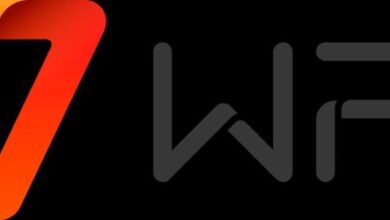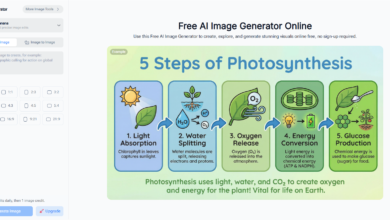Fix Error Code 0xc10100be: 6 Easy Streaming & Playback Solutions
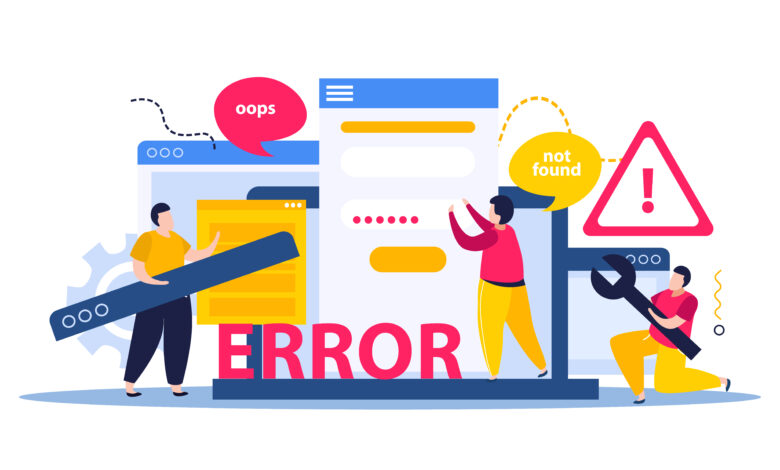
You’re ready to watch your recorded video or a streaming clip, and suddenly your screen flashes: “This file isn’t playable error code 0xc10100be.” It’s frustrating, especially when it’s your only copy or a long-awaited stream. This issue catches newbies and seasoned professionals themselves.
Few things are more frustrating than encountering the “0xc10100be” error when trying to play your important videos – whether it’s precious vacation footage, action-packed GoPro recordings, or crucial tutorial streams. This error typically means your system can’t properly read the file or video stream. The good news? We’ve compiled six practical solutions to get your videos playing again. From quick fixes to more advanced repairs (including specialized tools like 4DDiG Video Repair for severely corrupted files), this guide will help you restore your media and get back to worry-free viewing.
What Error 0xc10100be?
Error code 0xc10100be is a Windows-based playback error that usually appears when a media files, especially video can’t be opened or streamed. You may encounter it when you use Movies & TV or Windows Media Player or possibly in a streaming platform using a browser.
This is usually accompanied by a message that reads, this file cannot be played leaving the user completely at a loss as to the cause. For example, a drone video might open fine on your camera but throws video file cannot be played error when opened on your PC.
Why Error 0xc10100be Occurs
Several common triggers cause the “0xc10100be” playback issue.
Corrupted Video File:
- Files can be spoiled by partial downloads or disk errors.
- Example: Your 4K action cam footage does not transfer properly when a crash occurs.
Missing/Outdated Codec
- Windows may not support the codec to decode your video, particularly the HEVC/H.265.
- Example: Footage in the Movies & TV app does not work on a newer phone.
Browser Cache and Extensions
- Online playback is interfered with by cached data or browser add-ons.
- Example: A YouTube video is okay only in Firefox and not in Chrome.
Hardware Acceleration Glitches
- Video rendering can be incompatible with GPU decoding.
- Examples: A tutorial loaded with high resolution will lag and then crash in the Chrome browser.
VPN or Network Blocks:
- Streaming sites may block VPNs or drop data due to unstable networks.
- Example: Streaming Netflix from another region shows this file isn’t a playable error.
Six Proven Fixes for 0xc10100be
Here are six effective solutions to fix error 0xc10100be. Whether it’s a corrupted file, missing codec, browser glitch, or network issue, we’ve got a method tailored to each cause.
Method 1: Repair Corrupted Files with 4DDiG Video Repair
Even a player or codec cannot recover your video, in case of damage, This video repair tool can repair corruption of its structure, resolve playback problems in a few seconds and save the recovered file offline within a few minutes. it does not need you to upload your video anywhere since everything happens offline so it provides the best privacy.
Steps:
- Open 4DDiG File Repair software and go to “Corrupted File Repair” section then select “Video Repair”.
- Add your damaged and corrupted videos with the “Add Videos” button to fix 0xc10100be.
- Click the “Repair All” button to instantly resolve all issues with damaged videos.
- Check video preview by clicking “Preview” and once you are satisfied with the result click “Save” to save the repaired video on your offline storage.
Mini Case Study:
After trying every fix I could find, 4DDiG Video Repair actually recovered my 2GB vacation video in about 3 minutes – when nothing else worked. I was shocked it actually pulled through.
Method 2: Open in VLC Media Player
VLC is compatible with almost all codecs, thus, use it in place of your default player to circumvent the 0xc10100be codec-based playback error should it appear.
- Locate your file in File Explorer.
- Right click on it and go to “Open With” then choose VLC. Otherwise click “Play with VLC” to fix 0xc10100be.
Method 3: Install the Right Codec Pack
Errors such as 0xc10100be usually stem out of missing codecs. This can be resolved by downloading a reliable pack such as the K-Lite (Standard Edition). Rest assured of smooth playback without downloading shady and virus-infected all-in-one codec packs that deliver sketchy and questionable packages.
- Download and install K-Lite Codec Pack (Standard Edition)
- Restart your system and play the video again
Method 4: Clear Browser Cache & Disable Extensions
Streaming may be blocked by the browser cache and clashing extensions. Clear cache, turn off add-ons, such as ad blockers, restart your browser, and get rid of disruptions during video playback.
Clear Cache
- Open browser settings and go to “Privacy and Safety”
- Click “Delete Browsing Data” and check the cache.
- Set duration to all time and click “Delete Data” to resolve the video file that cannot be played.
Disable Extensions
- Go to chrome://extensions
- Disable any extensions that you think might be causing the issue.
After this, you can restart the browser and check if your video plays now.
Method 5: Turn Off Hardware Acceleration
It is possible that the hardware acceleration can interfere with video decoding. It can be used to solve crashes or a slowdown in Chrome or Edge. Disable it by unchecking this checkbox in the security column (this can create a small increase in CPU load on older devices).
- Open your browser’s settings and go to “System”
- Now, toggle off “Use hardware acceleration when available” to fix 0xc10100be.
Method 6: Bypass Streaming Restrictions
0xc10100be might be caused by VPNs or unstable networks. Disconnect the VPN or change the connection to examine whether it is either geo-blocking or loss of packets that are causing your playback error and re-switch the VPN back. However, once you are done watching the video, reconnect the VPN to get all the privacy benefits and other features back,
- Open your VPN application.
- Toggle off your VPN connection and retry playing the video to see if you fixed 0xc10100be.
FAQs
Q1: Will repairing with 4DDiG affect my video’s quality?
No, 4DDiG will keep the best possible video resolution, frame rate, and audio synchronization of your video and repair the problems with file corruption or playback without decreasing its quality.
Q2: Can VLC fix all 0xc10100be errors?
VLC can assist in playing videos that lack codec, but not in repairing structurally faulty and corrupted video files.
Q3: Is disabling hardware acceleration permanent?
No, turning off hardware acceleration is not irreversible, you can just revert to your browser settings anytime to turn it back on when you require it to perform or graphically intensive activities.
Conclusion
The 0xc10100be error can pop up for various reasons like damaged files, bad codecs, or streaming restrictions. These 6 solutions address all significant causes. With non-functional or corrupt videos, 4DDiG Video Repair is the best-recommended option.