Unlocking Success: Enter Password to Unlock 30/30 Attempts Remaining
Mastering Your Device Security with Confidence and Ease
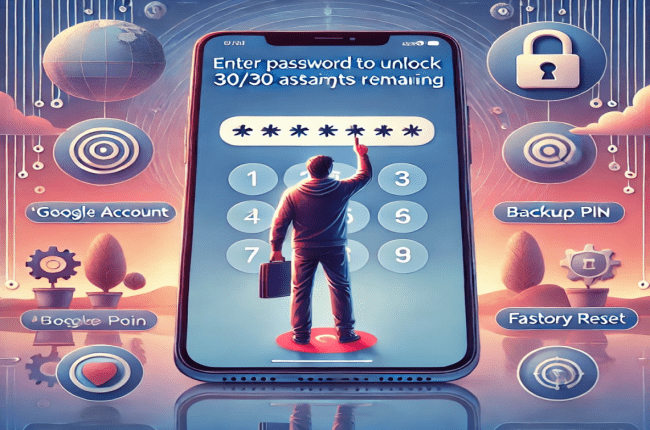
The “Enter Password to Unlock 30/30 Attempts Remaining” message on your device screen can be intimidating. However, with the proper guidance and solutions, you can overcome this challenge efficiently. This article aims to provide comprehensive information to navigate this issue while ensuring your data remains secure. Whether you’re dealing with a forgotten password, a software glitch, or security measures, we have covered you.
Comprehending the Notification “Enter Password to Unlock 30/30 Attempts Remaining“
This message is a security feature on Android devices designed to prevent unauthorized access. It appears when multiple incorrect password attempts have been made, typically as a measure to protect against brute-force attacks. Let’s investigate why this happens and what it means for your device.
Why This Happens
- Forgotten Password: One of the most common reasons is simply forgetting your password.
- Security Measure: Protect your device from unauthorized access and hacking attempts.
- Software Glitch: Occasionally, software updates or bugs can trigger this message.
The Importance of This Security Feature
This feature is crucial for maintaining the integrity and security of your device. Limiting the number of incorrect attempts significantly reduces the risk of unauthorized access. It also serves as a reminder to users about the importance of keeping their passwords secure and memorable.
Step-by-Step Solutions to Unlock Your Device
When you encounter the “Enter Password to Unlock 30/30 Attempts Remaining” message, you can employ several methods to regain access to your device. These methods range from simple fixes to more advanced solutions.
- Wait for the Timeout
Most Android devices impose a temporary lockout period after multiple incorrect attempts. This period usually lasts from 30 seconds to a few minutes. During this time, you cannot make further attempts, which helps to thwart brute-force attacks.
- Use Your Google Account
You can use your device to reset your password if your device is linked to a Google account. Here’s how:
- Enter incorrect passwords until you see the “Forgot Pattern” or similar option.
- Tap on this option and enter your Google account credentials.
- Follow the prompts to reset your password and unlock your device.
- Backup PIN or Password
Some Android devices allow you to set a backup PIN or password during initial setup. This serves as a secondary security measure. To use this:
- After encountering the 30/30 attempts message, look for the option to enter a backup PIN or password.
- Enter the correct backup PIN or password you set during the initial setup.
- Factory Reset
As a final option, you can unlock your device by factory reset. Use this method if all other options don’t work because it would remove all data from the phone. Here’s a general guideline:
- Power off your device.
- To get into recovery mode, simultaneously press the Power and Volume Up buttons.
- Navigate to “Wipe Data/Factory Reset” using the volume buttons, then press the Power button to confirm.
- Contact Manufacturer or Carrier
If none of the above methods work, contact your device manufacturer or carrier, who can provide specific instructions or assistance based on your device model.
Preventing Future Lockouts
To avoid encountering the “Enter Password to Unlock 30/30 Attempts Remaining” message in the future, consider these best practices:
- Set Memorable and Secure Passwords
Choose passwords that are both secure and memorable. Avoid easily guessable passwords like “1234” or “password.” Instead, opt for a combination of letters, numbers, and special characters.
- Enable Biometric Security
Consider using fingerprint or facial recognition to quickly and securely access your device. These methods provide an additional layer of security and convenience.
- Regularly Update Your Password
Change your password periodically to enhance security. However, ensure that the new password is memorable to prevent future lockouts.
- Use Password Management Tools
Password managers can help you keep track of your passwords and even generate strong, unique passwords. They are instrumental if you manage multiple devices and accounts.
- Enable Two-Factor Authentication
In addition to your password, two-factor authentication requires a texted code to your phone, adding protection. This dramatically decreases the possibility of unwanted access.
What to Do If All Else Fails
If you find yourself repeatedly locked out of your device despite following these methods, there are additional steps you can take:
- Professional Help
If you have important data on your device that you need to recover before resetting it, consider seeking professional help from a data recovery specialist.
- Third-Party Unlock Tools
There are several third-party tools for unlocking your device without a password. Make sure the tool you select is reliable to reduce the possibility of security issues.
- Manufacturer’s Customer Support
Contacting your device manufacturer’s customer support can provide tailored solutions based on your specific device model and issue.
Conclusion
Encountering the “Enter Password to Unlock 30/30 Attempts Remaining” message can be stressful but manageable with the right approach. By realizing the significance of this security feature and doing as instructed, you can restore device access while protecting your data. Remember to take preventive action to guarantee the security of your data and prevent future lockout. Being well-informed and organized will enable you to handle this frequent problem effectively. Ensuring the security of your device is crucial, and being proactive can help you maintain control over your digital life.



