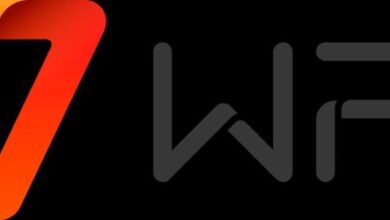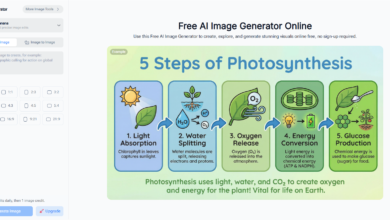Antimalware Service Executable: A Comprehensive Guide to Managing System Performance

The Antimalware Service Executable is a crucial component of Windows Defender Antivirus, responsible for providing real-time protection against malware, spyware, and other threats. While it plays a vital role in system security, many users experience high memory, CPU, or disk usage associated with this process. This guide dives into what the Antimalware Service Executable is, common performance issues, and practical solutions to optimize its impact on your system.
What Is Antimalware Service Executable?
The Antimalware Service Executable, also known as MsMpEng.exe, is part of Microsoft Defender Antivirus. It ensures real-time scanning of files, processes, and applications to detect and mitigate potential threats. While it’s an essential layer of protection, its active monitoring and scanning processes can sometimes lead to significant resource consumption.
Antimalware Service Executable High Memory Usage
High memory usage is one of the most reported issues. This happens because:
- Real-Time Protection: Continuous scanning of files and programs can demand substantial memory.
- Full System Scans: Scheduled or manual scans further amplify memory requirements.
- Software Conflicts: Overlapping antivirus or system tasks can exacerbate the issue.
Solutions for High Memory Usage
- Optimize Scheduled Scans: Set scans to run during idle hours.
- Add Exclusions: Configure the system to exclude trusted files or applications from scanning.
- Update Windows and Defender: Ensure your system is using the latest updates to reduce inefficiencies.
Antimalware Service Executable High CPU Usage
The process can occasionally spike CPU usage, affecting overall performance. This usually occurs during:
- Automatic or manual updates of virus definitions.
- Intensive file scanning tasks.
- System startup, where multiple services initiate simultaneously.
How to Manage High CPU Usage
- Disable Superfluous Features: Turn off unnecessary features like cloud-delivered protection if it isn’t essential.
- Adjust Task Priorities: Use the Task Manager to set lower priority for MsMpEng.exe.
- Schedule Scans Wisely: As with memory usage, ensuring scans run during downtime can alleviate the problem.
How to Stop Antimalware Service Executable
Although stopping this process isn’t recommended due to security risks, some users prefer to disable it temporarily to troubleshoot performance issues. Here’s how to do it:
- Temporarily Disable Real-Time Protection:
- Go to Windows Security > Virus & threat protection settings.
- Toggle off Real-time protection.
- End the Process:
- Open Task Manager (
Ctrl + Shift + Esc). - Locate Antimalware Service Executable, right-click, and select End Task.
- Open Task Manager (
How to Turn Off Antimalware Service Executable Permanently
If you decide to rely on a third-party antivirus solution, you can disable the Antimalware Service Executable entirely:
- Install an Alternative Antivirus:
- Windows Defender will disable itself automatically when another antivirus is installed.
- Modify Group Policy (Advanced Users Only):
- Open the Group Policy Editor (
gpedit.msc). - Navigate to Computer Configuration > Administrative Templates > Windows Components > Microsoft Defender Antivirus.
- Enable the option Turn off Microsoft Defender Antivirus.
- Open the Group Policy Editor (
Antimalware Service Executable High Disk Usage
In rare cases, this process can consume excessive disk resources, slowing down the system significantly. This usually results from:
- Large file scans during updates.
- Resource-intensive system checks.
How to Address High Disk Usage
- Limit Scan Scope: Use exclusions for files or directories you trust.
- Upgrade Hardware: SSDs can handle disk operations more efficiently.
- Restart Windows Defender: Sometimes, a simple reboot of the service can resolve disk spikes.
Windows Antimalware Service Executable: Managing Performance
Why It’s Important
Despite its resource demands, the Antimalware Service Executable remains an essential part of Windows security. Completely disabling it without a replacement antivirus can expose your system to vulnerabilities.
Conclusion
The Antimalware Service Executable ensures robust protection against malware and cyber threats. However, it can sometimes impact system performance with high memory, CPU, or disk usage. By understanding its role and implementing the strategies mentioned, you can maintain a balance between security and optimal system functionality.