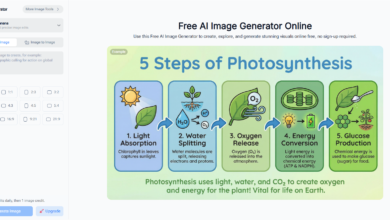How to Optimize Your Workflow with VM Software: Tips and Tricks

In today’s fast-paced digital world, finding ways to optimize your workflow can make all the difference in productivity. VM software (Virtual Machine software) lets you run multiple OSs on one machine.
It’s a powerful tool. This can streamline processes. It will make it easier to switch between tasks and apps without losing data.
Imagine not having to reboot your computer every time you need to access different software! The right virtual machine helps you do just that while maximizing efficiency.
Understanding VM Software
Before diving into tips and tricks, it’s important to understand what VM software is. These programs allow users to create virtual environments on their computers. Virtual machine software lets you run an OS, like Windows or Linux, within another OS, like macOS.
Tips for Optimizing Your Workflow
Now that you have a basic understanding of what VM software is and its advantages, let’s explore some tips and tricks to enhance your workflow.
Choose the Right Virtual Machine Software
The first step in optimizing your workflow is selecting the best virtual machine software that fits your needs. Some popular options include VMware, VirtualBox, and Parallels. Each program comes with unique features, so take time to research and compare tools based on your specific requirements.
Utilize Snapshots
VM software often allows you to take snapshots, which capture the current state of your virtual machine. This means you can save your progress, making it easy to revert back if something goes wrong.
For example, if testing software causes problems, you can restore a snapshot made before the test. This saves you hours of troubleshooting.
Customize Resource Allocation
Optimize your VM by customizing the resources allocated to each virtual machine. This includes adjusting RAM, CPU, and storage capacity to ensure they operate smoothly.
For example, if your task needs a lot of processing power, you can increase the CPU allocation for that virtual environment.
Enable Shared Folders
Employing shared folders allows easy access to files across different virtual machines. This feature helps reduce time spent moving files around and ensures that every project you’re working on stays organized. Plus, you can instantly access any document without needing to switch between different systems.
Explore Continuous Data Benefits
Many users overlook the continuous data benefits provided by virtual machines. They maintain the work environment, save progress, and enable you to return to where you left off at any time.
Your ability to run multiple environments gives you access to various software tools. You can also test new methods to solve problems.
Common Mistakes to Avoid
To fully take advantage of what VM software has to offer, steer clear of common pitfalls.
Neglecting Regular Updates
Not updating your VM software can cause missed features, security risks, and poor performance. Make it a habit to check for updates regularly and install them promptly.
Overloading Your System
While it can be tempting to run many virtual machines simultaneously, doing so can slow down your computer. Always check your system performance and close VMs that you’re not currently using.
Poor Planning
Before creating many virtual machines, have a plan for what you need each one for. Without clear objectives, you might end up cluttering your interface and confusing yourself.
Make the Most of Your VM Software
By following these tips and tricks, you can effectively optimize your workflow with VM software. Remember to keep your software updated and plan your tasks to avoid confusion. Start implementing these strategies today and enjoy the many benefits of advanced virtual machine technology!
For more helpful tips, check out the rest of our site today. NewsDipper.co.uk